How to Upload Bank of America PDF Statements Into Google Sheets In Minutes
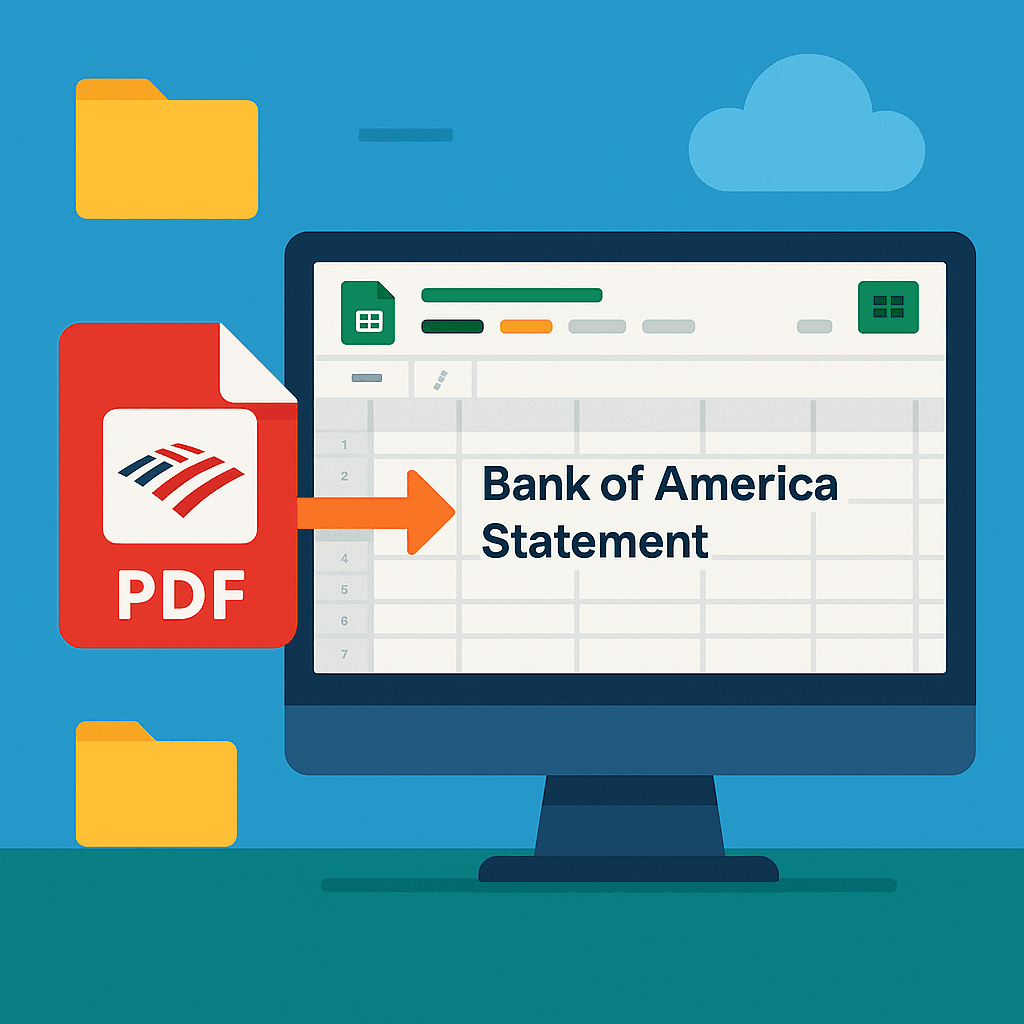
How to Upload Bank of America PDF Statements Into Google Sheets In Minutes
Managing your finances can be a breeze when you know how to efficiently upload Bank of America PDF statements to Google Sheets. With Rocket Statements, you can save both time and money by automating this process. This powerful platform not only converts your PDF and image statements into easily manageable spreadsheets but also offers cloud storage solutions. Discover how to streamline your financial management in our comprehensive guide on Bank Statement Management and Automation.
Understanding the Process and Preparing Your Documents
To efficiently upload Bank of America PDF statements to Google Sheets, it's crucial to start with the right preparation. This involves understanding the requirements and ensuring your documents are ready for a seamless transition.
Gather Your Bank of America PDF Statements
Before you begin, ensure you have all your Bank of America PDF statements downloaded and saved in an easily accessible location on your computer. This will streamline the process of converting these files into a format suitable for Google Sheets.
- Log in to your Bank of America account to download statements.
- Save the PDFs in a dedicated folder for easy access.
💡 Tip: Organize your statements by date or account type to simplify the upload process.
Set Up Rocket Statements
Rocket Statements will be your go-to tool for converting and managing your PDF statements. It automates the conversion of PDFs into spreadsheets, making it easy to manage Bank of America PDFs in Google Sheets.
- Sign up for an account on Rocket Statements.
- Familiarize yourself with its features, such as converting PDFs to CSV, Excel, and more.
⚠️ Warning: Ensure your Rocket Statements account is set up with the correct permissions to access and manage your bank documents.
Step-by-Step Guide to Uploading Bank of America Statements
Follow these detailed steps to upload your Bank of America PDF statements into Google Sheets using Rocket Statements. This process will help you manage your financial data more efficiently and save time.
Step 1: Download Your Bank of America PDF Statements
- Log in to your Bank of America online account.
- Navigate to the statements section and download your desired PDF statements to your computer.
💡 Tip: Ensure your downloaded PDFs are saved in an easily accessible folder for quick uploads.
Step 2: Access Rocket Statements
- Visit our Rocket Statements website and log in to your account.
- Navigate to the document upload section.
- Click on 'Upload' and select your Bank of America PDF statements.
⚠️ Warning: Double-check that you are uploading the correct files to avoid errors.
Step 3: Convert and Import Statements into Google Sheets
- Once uploaded, Rocket Statements will automatically convert your PDFs into a Google Sheets-compatible format.
- Select the option to export the data directly into Google Sheets.
- Open Google Sheets to view your imported data.
💡 Tip: Use Rocket Statements' features to sync live transactions for real-time updates.
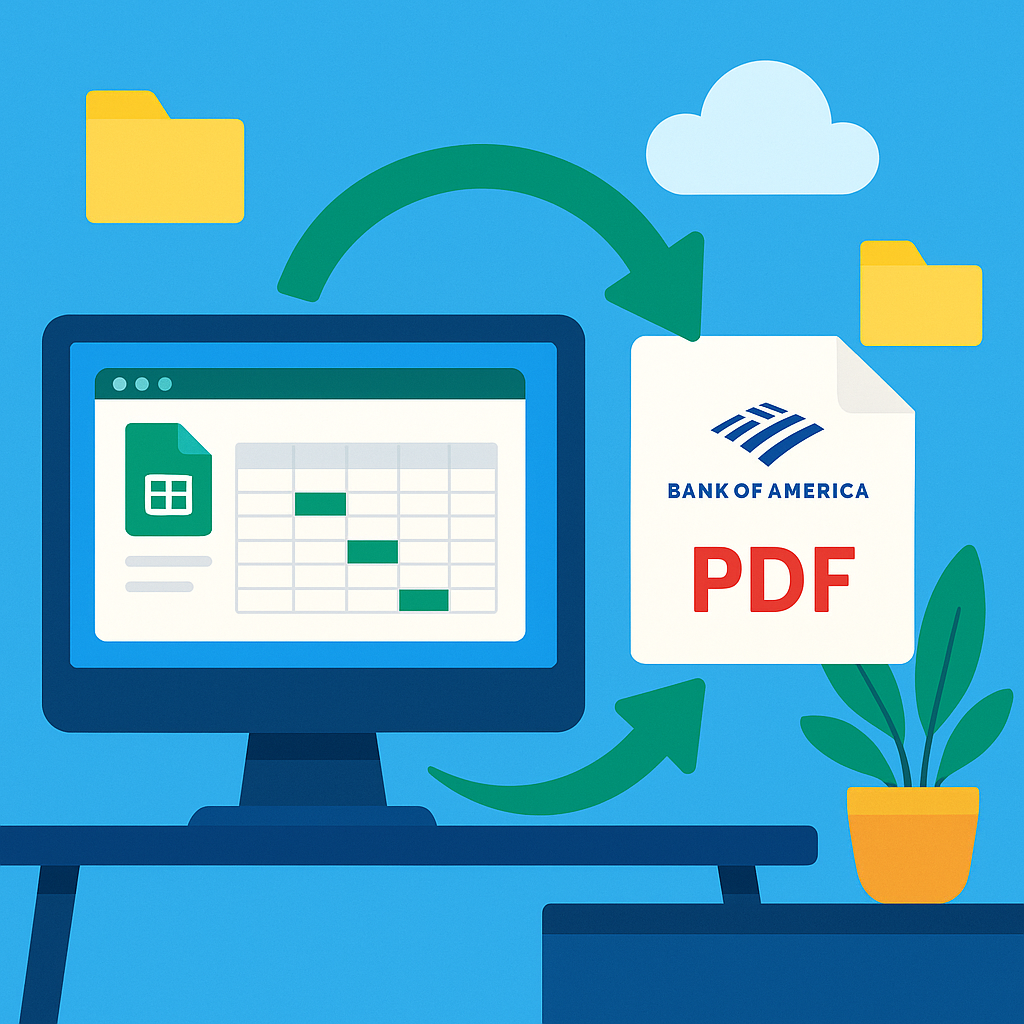
By using Rocket Statements, you can easily import Bank of America statements into Google Sheets, streamlining your financial management process. For more information on managing your bank statements, explore our Bank Statement Management and Automation resources.
Tips, Troubleshooting, and Common Mistakes
When you're ready to upload Bank of America PDF statements to Google Sheets, a smooth process is essential. Here are some tips and common pitfalls to watch out for, ensuring your experience is as seamless as possible.
💡 Tips for a Smooth Upload
- Ensure PDF Clarity: Make sure your Bank of America statements are clear and free of any smudges or marks that might affect data extraction.
- Use Rocket Statements: Our platform Rocket Statements automates the conversion of PDFs to spreadsheets, saving you time and effort.
- Check File Formats: Verify that your statements are in a supported format (PDF or image) before starting the upload process.
⚠️ Common Mistakes to Avoid
- Incorrect File Type: Trying to upload files that are not PDFs can lead to errors. Always double-check your file type.
- Ignoring Software Updates: Ensure Rocket Statements is updated to the latest version to avoid compatibility issues.
- Overlooking Data Sync: For live transaction data, make sure your bank account is properly synced.
🔧 Troubleshooting Issues
- Problem: Data not displaying correctly in Google Sheets.
- Solution: Re-upload the statement using Rocket Statements and ensure the file is not corrupted.
- Problem: Unable to locate uploaded files.
- Solution: Use the cloud management feature to organize your documents with folders and subfolders for easy access.
For more detailed guidance on managing your Bank of America statements, visit our Bank Statement Management and Automation page.

Streamline Your Financial Management with Rocket Statements
Learning to upload Bank of America PDF statements to Google Sheets can significantly enhance your financial management efficiency. By utilizing Rocket Statements, you can convert Bank of America PDF to Google Sheets seamlessly, saving both time and effort. This platform not only automates Bank of America statement uploads but also offers features like document management in the cloud, live transaction data syncing, and the ability to transform statements into various formats such as CSV, Excel, and QuickBooks compatible files.
For those looking to manage Bank of America PDFs in Google Sheets, Rocket Statements provides a robust solution. Explore our Bank Statement Management and Automation resources to discover more ways to optimize your financial workflows. Try Rocket Statements today and experience the ease of automated financial data management.