How to Download Your Bank of America Statement: A Simple Guide
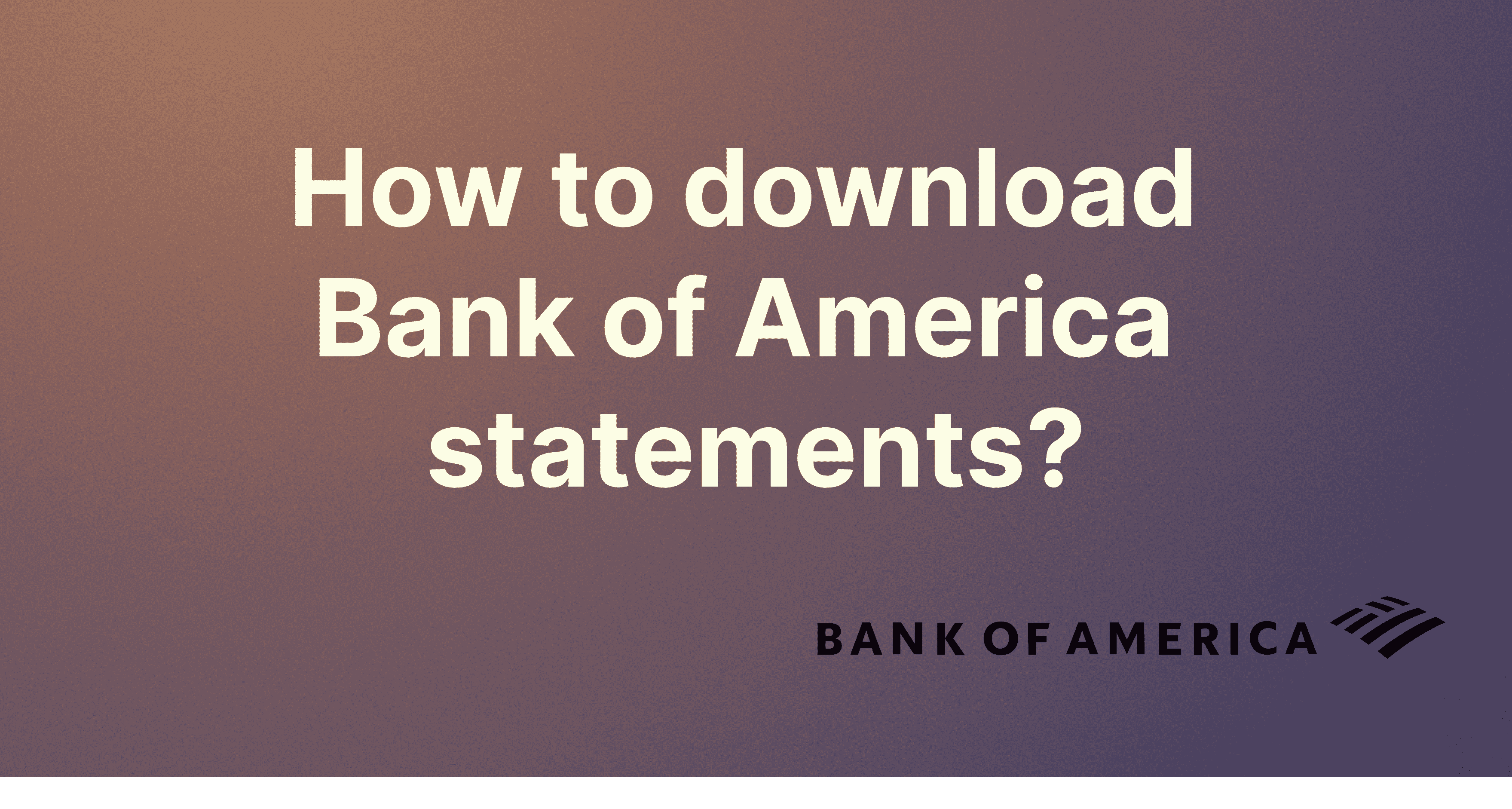
If you need to convert your Bank of America statement from a PDF to a CSV file, the first step is to access the statement itself. You can easily download your statement in PDF format from the Bank of America website or the official mobile app.
On the Website:
Log In:
- Start by visiting Bank of America’s website: www.bankofamerica.com.
- Spot the login section? Great! Pop in your online ID and passcode there.
Find Your Statement:
- Once you're in, look for a section called “Statements & Documents” under the accounts tab.
- Dive into this section, and you should see a list of your statements. Choose the one you need!
The timing of when your Bank of America account statements become available in Online and Mobile Banking can vary slightly each month. In general, credit card, checking, and savings statements are typically available around your statement closing date.
Download Time!:
- Once you find your desired statement, there should be a download option, usually represented with a downward arrow or the word 'Download'.
- Click on it, and your statement will typically download as a PDF file.
To extract the bank statement from pdf to csv or excel use our app
Using the Official BoFA App:
Open & Log In:
- Fire up the Bank of America app on your smartphone.
- Log in with your credentials.
Locate Your Statement:
- On the main dashboard or menu, there should be a “Statements and documents” or similar option.
- This will lead you to a list of your statements. Tap on the one you're after. The Most Recent ones will appear on the top. To view all statements from Tax Statements, to Credit card year end summaries goto View All section.
Download!:
- Just like on the website, there should be a download icon or option. Tap it.
- Your statement will then be saved to your device, usually as a PDF file.
RocketStatements.com can you help you convert your bank statement from pdf file to an excel sheet so you can extract all the important information you need without any hassles.